Integrate Wix chat with Slack - forward Wix messages and respond to them in Slack
- kuba560
- Nov 24, 2022
- 4 min read
Chats on your Wix website are a great tool to keep the communication flow going with your customers. But managing all the messages coming to the chat through email or the Wix admin panel isn’t the easiest. Especially when you have to divide your attention between several communication tools.
Luckily, there’s a better way to manage communication with your customers. One that integrates all the messages in 1 very convenient place.
Does Wix integrate with Slack?
You can find an option to integrate Slack with Wix chats on the Wix integrations page. However, this integration allows you only to receive notifications about a new message waiting for you.
You still have to move your attention to another app, log into it and check out the message. Which takes time and is straight-up irritating, especially when you have to do it several times a day.
That’s why at Lounar, we prepared a much more convenient alternative.
Lounar’s Wix to Slack integration helps you move all the communication from Wix chats directly into a dedicated Slack #channel. Our app helps you:
Get notified when there’s a new message for you
Read the entire message customer sends to you
Respond to the message directly in Slack.
Sounds awesome? That’s because it is.
Lounar simplifies communication with customers and enhances collaboration within your team. No need to switch between your company’s email and other communication apps to respond to all the messages you get. Now, you have everything in 1 place.
How do I connect Slack to Wix?
To receive responses to surveys made in Wix, follow these 4 steps:
Step one: Create new integration in Lounar
Once logged into Lounar, you’ll see all the integrations already created with the app. Then, add another one by clicking the + Create New button:

On the next page, you’ll see 2 drop-down lists. Click the 1st one, called Source application, to see all the available communication channels you can integrate with Slack using Lounar. Next, choose Wix as your Source application:

Step two: Integrate your Wix website with Lounar
Then, click on the Install the app button to integrate Lounar with your Wix site:
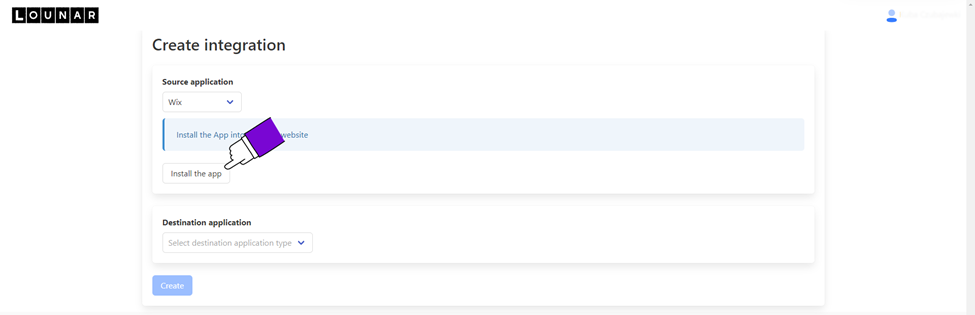
On the next screen, you’ll be redirected to Wix’s website. Choose the website you wish to integrate with Lounar:

Click on the Agree & Add button to integrate Lounar and your Wix website.
Step three: Connect Slack workspace with Lounar
The last step is integrating your Slack Workspace with your Wix website using Lounar.
To do that, simply select Slack from the Destination application dropdown list:

Then, connect your Slack Workspace to Lounar by clicking the Sign in with Slack button:

Another tab with the Slack website will pop up. To add Lounar to your Slack workspace, click the green Allow button:

Done! Let's go back to Lounar and finish the configuration!
Step 4: Set the Slack channel to receive Wix chat messages
After you connect Lounar with your Slack Workspace, you’ll be able to define how you would like to receive data from Wix in Slack.
Lounar can create a Slack channel to receive Wix chat messages in your workspace. Create your channel by naming it and clicking the Create button.
If you already have the channel created, simply choose it from the dropdown menu:

To finish the integration, click the blue Create button at the bottom:

We're done! Let's see how it works:
How does Wix chat gets sent to Slack?
Using Lounar’s integration, all chats from your website will be automatically forwarded to the chosen Slack channel. You’ll receive a regular Slack notification when it happens, just like with any other message:

Open it, and you’ll see the entire message in the Slack channel you’ve chosen earlier:

If you want to respond to the message, simply use the Reply in a thread feature in Slack:

Once you reply to it in Slack, the customer will immediately get your answer in the chat:

Well, that was easy!
Optimize customer communication and achieve great results for your business. No switching between devices and different software – everything in 1 place, with a clean format of Slack messages.
And hey, have we mentioned it’s 100% free?
FAQ - Slack and Wix chat integration
How many websites can I connect to Slack?
As many as you need! There’s no limit to the number of Wix websites you can connect to Slack using Lounar.
How many messages per day can I send with Lounar?
No limit here as well. You can send as many messages as you need. Everything for better flexibility of your team 😁
Can I respond to customer questions submitted in Wix chats directly in Slack?
Yes! Once the message is forwarded to the designated #channel you can respond to it directly in Slack using Reply via thread feature.
How long will the customer wait to receive the answers from me?
They won’t wait even for a second. All responses from Slack are automatically forwarded to the Wix chat in a blink of an eye. So you don’t have to worry about a clogged email account and lost notifications of new chats from your websites.
Will my other teammates see the answers?
Yes – if they are a part of the channel you chose for the answers, of course. 😁



Comments